So, thanks to a tip from a friend, I discovered a script called Adminer. It’s built to replace PHPmyAdmin and focuses on speed, security and user interface. While I’m not entirely sure that it will become my day to day database management tool, from what I’ve seen so far, I really dig it.
Setting up Adminer is a no-brainer. Just put it in a directory that’s accessible to run PHP scripts and hit the URL in your browser. You’ll get a login screen and be off and running. Seriously, it’s that easy. No configuration whatsoever. The English and MySQL-only version that I’m running is just 158kb too! Pretty awesome, right?
Most of my database management I do locally when I’m developing a new website. On my Mac, I run the program MAMP (Mac, Apache, MySQL, PHP). There’s Windows and Linux versions of the software too. When MAMP launches it loads the start page automatically in your default browser. I wanted to create a link from MAMP to Adminer just like you get for PHPmyAdmin on the start page.
Here’s how I did it… For the purposes of this tutorial, we’ll assume you’re using the English version.
First, decide on where you’ll install Adminer. Since all my PHP files are served from the Sites directory, I decided on ‘Sites/utilities/adminer’. I renamed the default adminer.php file to index.php so that whenever the directory is hit within a browser, it automatically loads. So now the absolute URL to Adminer would be:
http://localhost:8888/utilities/adminer/index.php
Now, open the MAMP folder. Mine is located at ‘Username > Applications > MAMP’. Now open the ‘bin > mamp > English’ folder. Duplicate the ‘navigation.inc.php’ file so that you have a backup should you need it.
Open the file in your favorite code editor. Around line 14 you’ll see the following code.
<li><a href="frame.php?src=<?php print rawurlencode("/phpMyAdmin/?lang=en-iso-8859-1"); ?>&language=<?php print $language; ?>"><img alt="" src="images/bullet<?php print ($hl=="phpmyadmin") ? "_active" : ""; ?>.gif" border="0" class="bullet" />phpMyAdmin</a></li>
After this code block, on a new line add the following code:
<li><a href="http://localhost:8888/utilities/adminer/index.php"><img alt="" src="images/bullet.gif" border="0" class="bullet" />Adminer</a></li>
Replace the absolute URL referenced in the code with the location of your Adminer install.
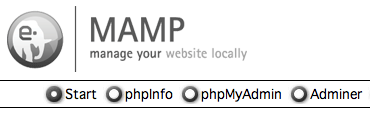
You’re done! If you want a bit more Adminer flavor, pick and install one of the CSS skins. So much nicer to look at than the default style.
When I follow these instructions, when I try to click the Adminer link, it does nothing. I get a console error in Chrome Developer Tools that says “Refused to display document because display forbidden by X-Frame-Options.” Do you know how to fix this?
Sorry for the incredibly late reply! After testing Adminer for several weeks I went back to PHPmyAdmin. The minimal interface was nice, but there were several features I simply found lacking.
I agree, but I didn’t use Adminer enough to notice the missing features. Which features did you find it lacking?
In all honesty it was more a familiarity issue. Because I’m so familiar with PHPmyAdmin, it never seemed efficient switching over. Additionally, PHPmyAdmin is the tool of choice on web servers. It just felt wonky switching between one hosts tool and the one on my local machine. I’d definitely use it again in instances where I don’t have access to access via a dedicated control panel, instead of installing the full-blown PHPmyAdmin scripts.