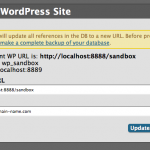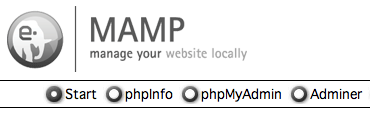Well by now it should be obvious that I’m a website developer. 🙂 Here’s the in-depth, not quite a resume look.
About Me
I’ve been developing websites in various capacities for 16 years. I founded Manifest Creative (a sole proprietorship) in 2005. My areas of strength are:
- WordPress
- PHP/MySQL
- HTML5/CSS3
- jQuery/JavaScript
- Authorize.net integration
I’m also a well-rounded graphic designer. I have the unique ability to be able to both design and program, which helps me to understand both areas of website development. I’m familiar with several different marketing platforms and often leverage them for customers:
- Campaign Monitor
- Facebook brand pages (and API)
- Twitter (and API)
- Google Maps
I use Git and GitHub for version control and to contribute open source projects back to the community.
I frequently use BaseCamp for project management and bug-tracking. I use Skype for visual conferences.
Pricing & Availability
I bill my services hourly. I usually prefer to get full specs on a project and provide a flat-fee estimate based on what I believe the site will take. I book projects on a first-come, first-served basis with a 50% deposit holding your place on the production calendar. For small projects, with established customers, I’ll usually just dive in. I’m usually booked out about 2 weeks before able to accept new assignments.
Portfolio
There are a number of websites on ManifestBozeman.com in the portfolio section. Several of my most recent projects haven’t made it up yet, so I’m linking to them here. 🙂
- Heeb’s East Main Grocery
- Thrive
- Haven
- Habitat for Humanity of Gallatin Valley
- Big Sky Journal
- Big Sky Town Center
- C. Sharps Arms
- Family Connections
- FishTales Outfitting
- Gallatin Psychotherapy
- Harvey’s Plumbing & Heating
- Humble Fitness
- Iron Horse Athletic Club
- Resodyn Corporation
- Zebra Cocktail Lounge
Social Media
I’m active on several social media channels as well: